Does your view look different than the documentation below? Your account may have our newest Improved Views experience enabled! Please use this page to assist you with Kanban Views. If you have any questions, our team is happy assist you at support@lytho.com.
Kanban is a dynamic new way to visualize your team’s work. Within the kanban custom view you can see cards for each task and proof organized by status and save custom filter sets to quickly see important information at a glance.
Getting Started with Kanban
To open a kanban custom view of your team's work, create or open a custom view on the Work page. Then, on the right side of the page, click the Table dropdown to change the view from the standard table view to a kanban custom view.
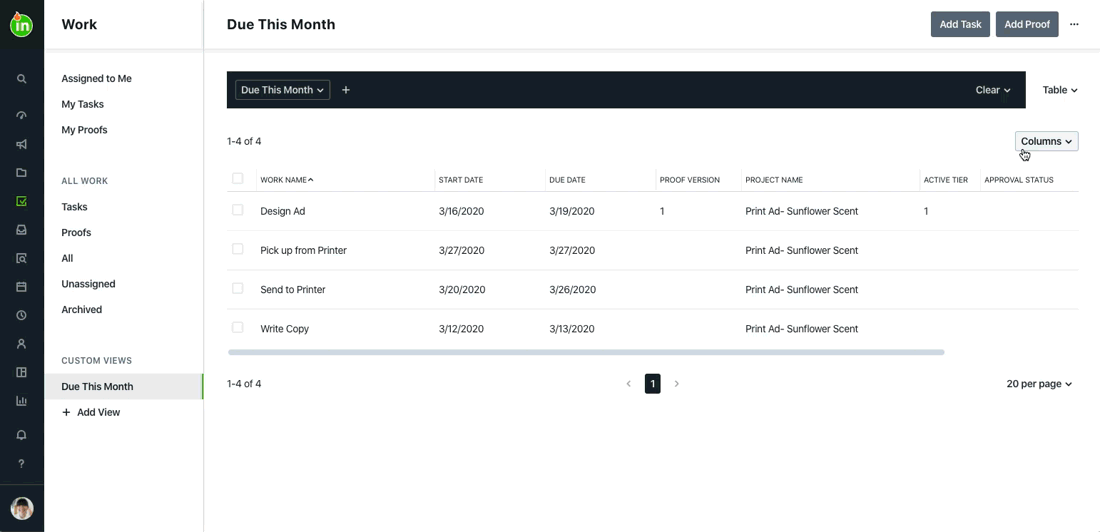 The kanban view includes a horizontal scroll bar so you can see all your work status columns.
The kanban view includes a horizontal scroll bar so you can see all your work status columns.
Work items in the kanban custom view are placed in columns according to their current status, so you have an easy at-a-glance view of how they're progressing. If proofs are included in your view, you'll also see a thumbnail of the first asset uploaded to the current version for instant recognition.
Moving Work Items in Kanban Custom Views
As your work progresses from "To-Do" to "Complete," you can use the kanban custom views to easily change work statuses. Drag and drop work items from one column to the next to immediately update their status.
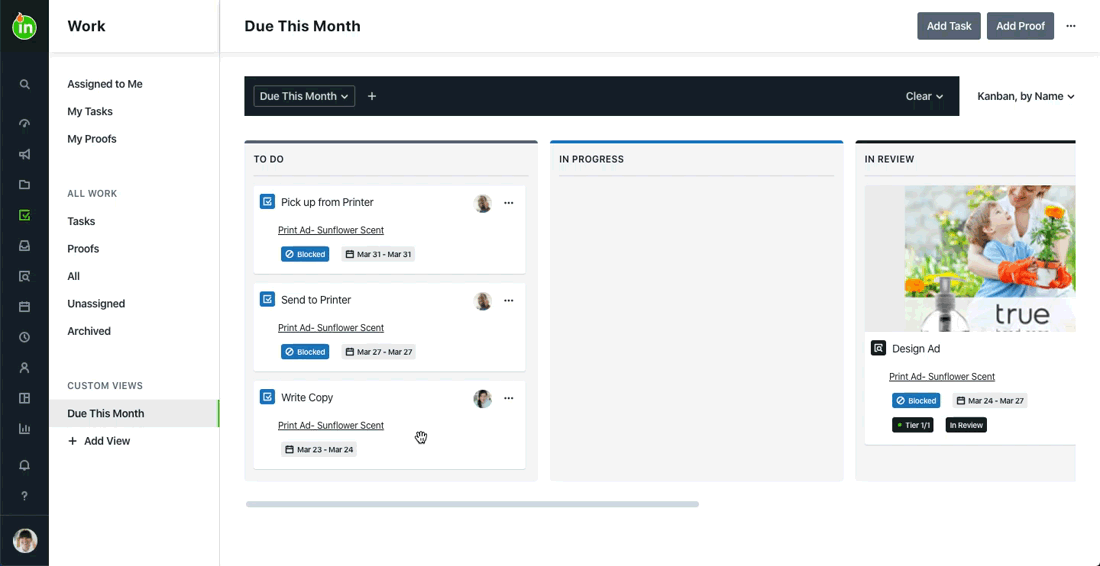
Proofs cannot be dragged into or out of the "In Review" column or into the "Returned" column in kanban custom views, but we've included them so you can visualize the proofs in those statuses.