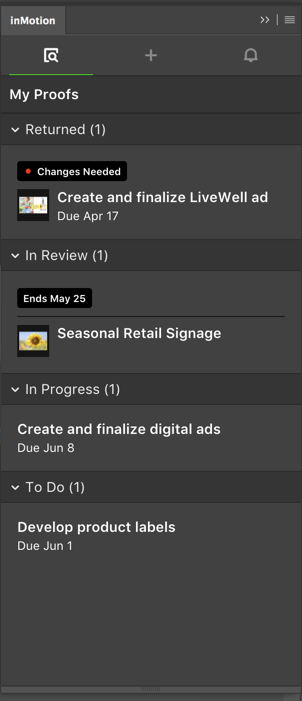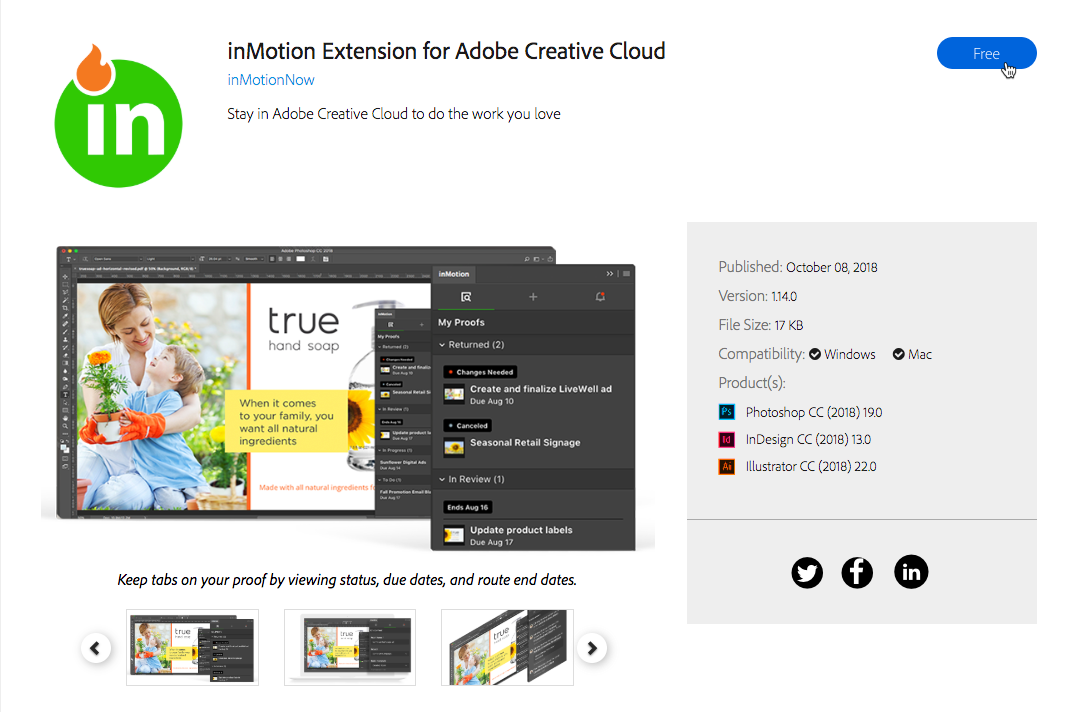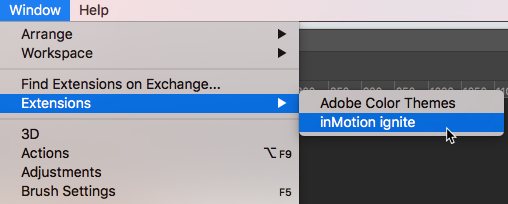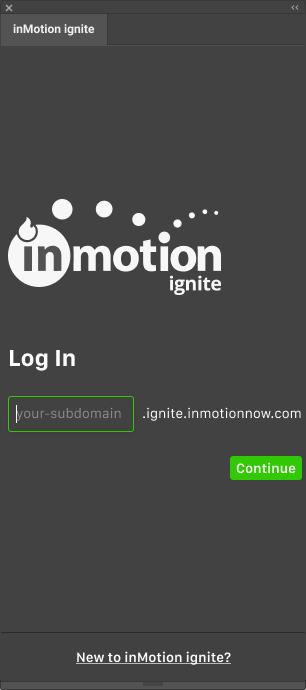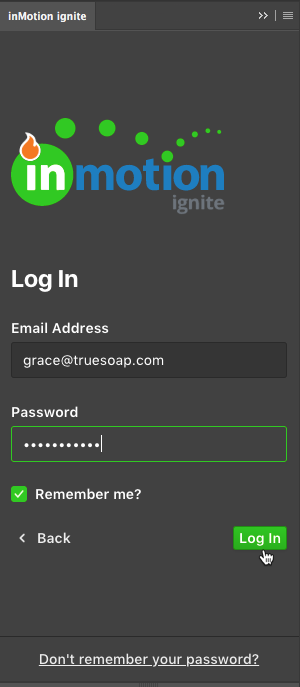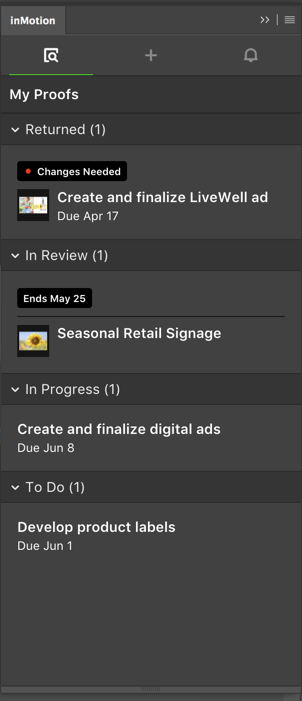Software Requirements
In order to install the inMotion Extension for Adobe CC, your computer will require the following:
- Adobe Photoshop CC, Illustrator CC, or Adobe inDesign CC, 2018 or later
- Adobe Creative Cloud Desktop App, 4.6 or later
- Mac OS 10.8+ or Windows 7+
- Google Chrome
Installing the inMotion Extension for Adobe CC
- Be sure to close any running Adobe applications compatible with the extension.
- Open the inMotion Extension for Adobe Creative Cloud details page on the Adobe Exchange App Marketplace using Google Chrome.
- Click the Free button in the top right of the page.
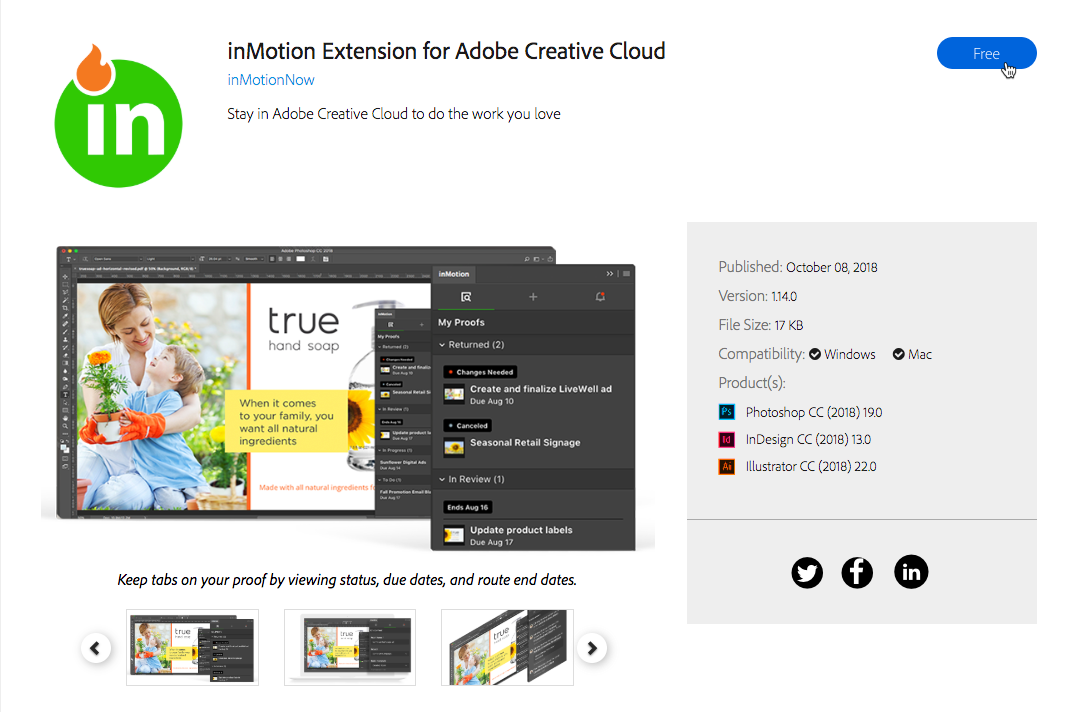
- If prompted, log in with your Adobe ID credentials.
- Next, your Adobe Creative Cloud Desktop App should automatically install the extension to your computer. If not, you can manually sync your installed Adobe extensions by visiting My Exchange and clicking Sync Extensions near the top of the screen.

Setting up the inMotion Extension for Adobe CC
- Open the Adobe application you would like to use in conjunction with the extension. Create a new file or open an existing file in the corresponding application.
- To open the extension, navigate to Window > Extensions > inMotion. Drag and drop the inMotion Extension window to a panel on the right to anchor the extension for future use.
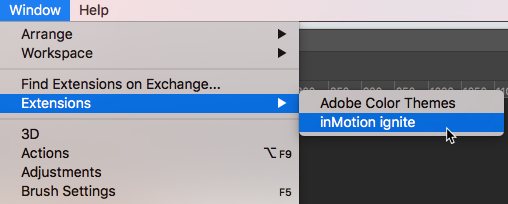
- Enter your inMotion ignite subdomain and click Continue.
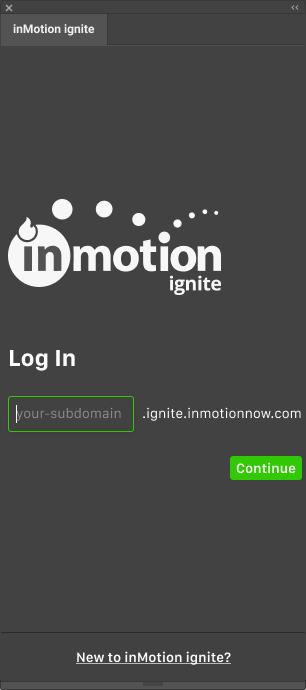
- Enter your inMotion ignite login credentials and click Log In.
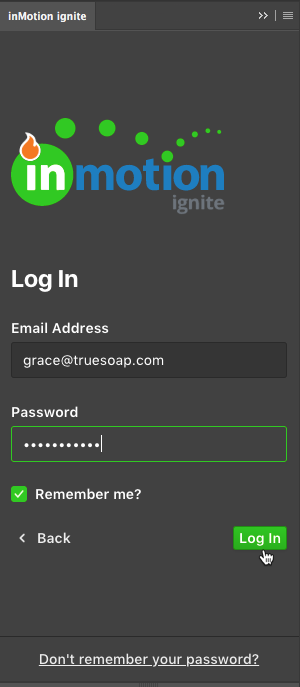
- Once logged in, you will see your active proofs organized by status. From the extension you will be able to view proof details, create new proofs, add subsequent proof versions, and see all of your inMotion ignite in-app notifications.