With Business Days, admins can set your team's business days and non-business days, so all requests and assignments honor your team's working days.
Working with Business Days & Non-Business Days
Setting business days and non-business days will affect how the minimum lead time is calculated in requests and the duration values in reports.
Let's look at two different scenarios around a new request coming in on a Monday, where there's a 7-day lead time before the due date can be set. Our stakeholder wants their work done as soon as possible, so they'll choose the earliest possible due date on the 7th day.
In the first scenario, no days are set as non-business days, so the due date will be that Sunday.
In the second scenario, Saturday and Sunday are non-business days, so the due date will be the following Tuesday.
Enabling Business Days
By default, business days are set to Monday through Friday. Admins can toggle those days in Account Settings > Business Days.

Enabling Non-Business Days
Add non-business days for singular dates like company holidays or team off-sites by selecting Add Date below Non-Business Days.
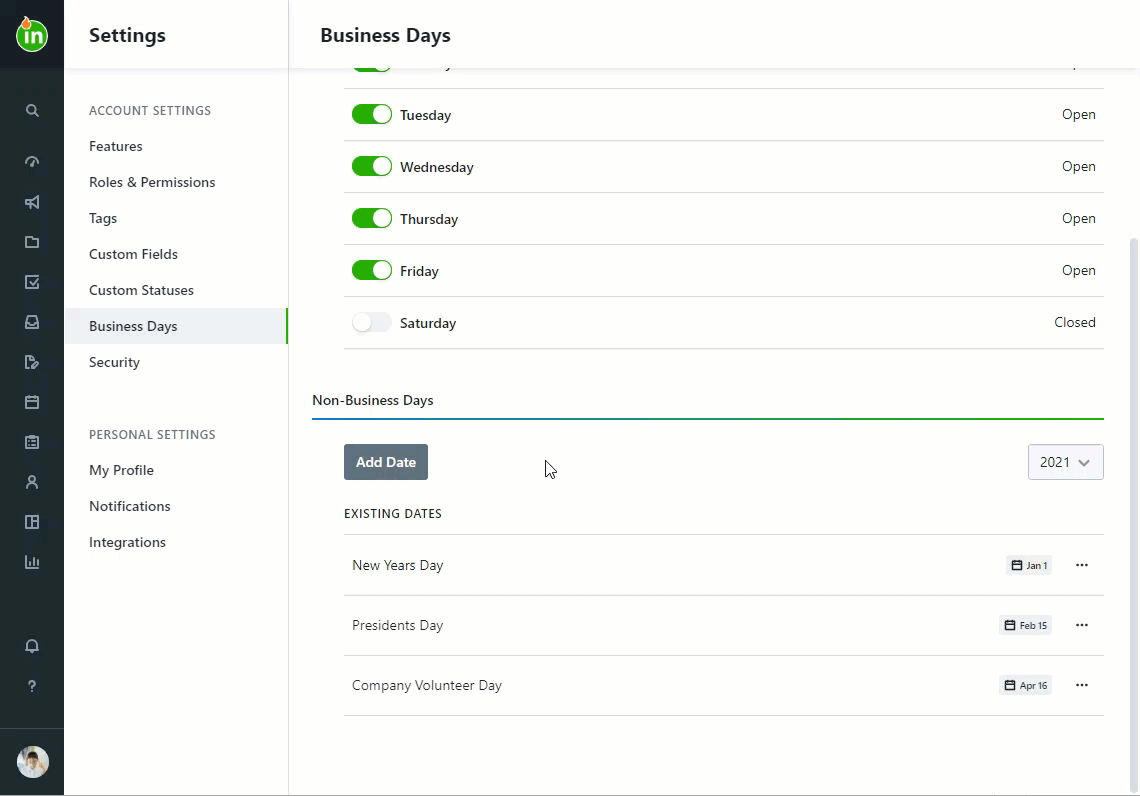
Business Days in Date Fields and Scheduling
All date fields throughout the system will apply your business day settings, including start dates and due dates in work and requests, Calendar, and Schedule.
Users will not be able to select non-business day Due Dates on intake forms. If you have an additional date field on your intake form, the non-business day will be grayed out but is still selectable. When setting dates on work items, Users will be warned if they select a non-business day but the date will still be selectable.
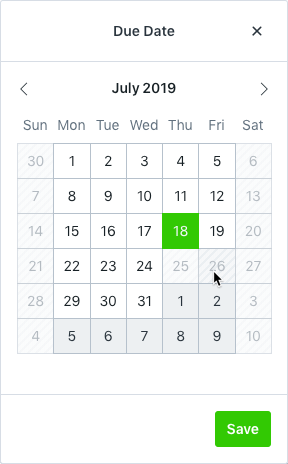
In Schedule, if you try to assign work to a team member outside your team's business days, you will see a prompt letting you know that the date you selected is a non-business day. You can still create the assignment if the assignment date is firm.
