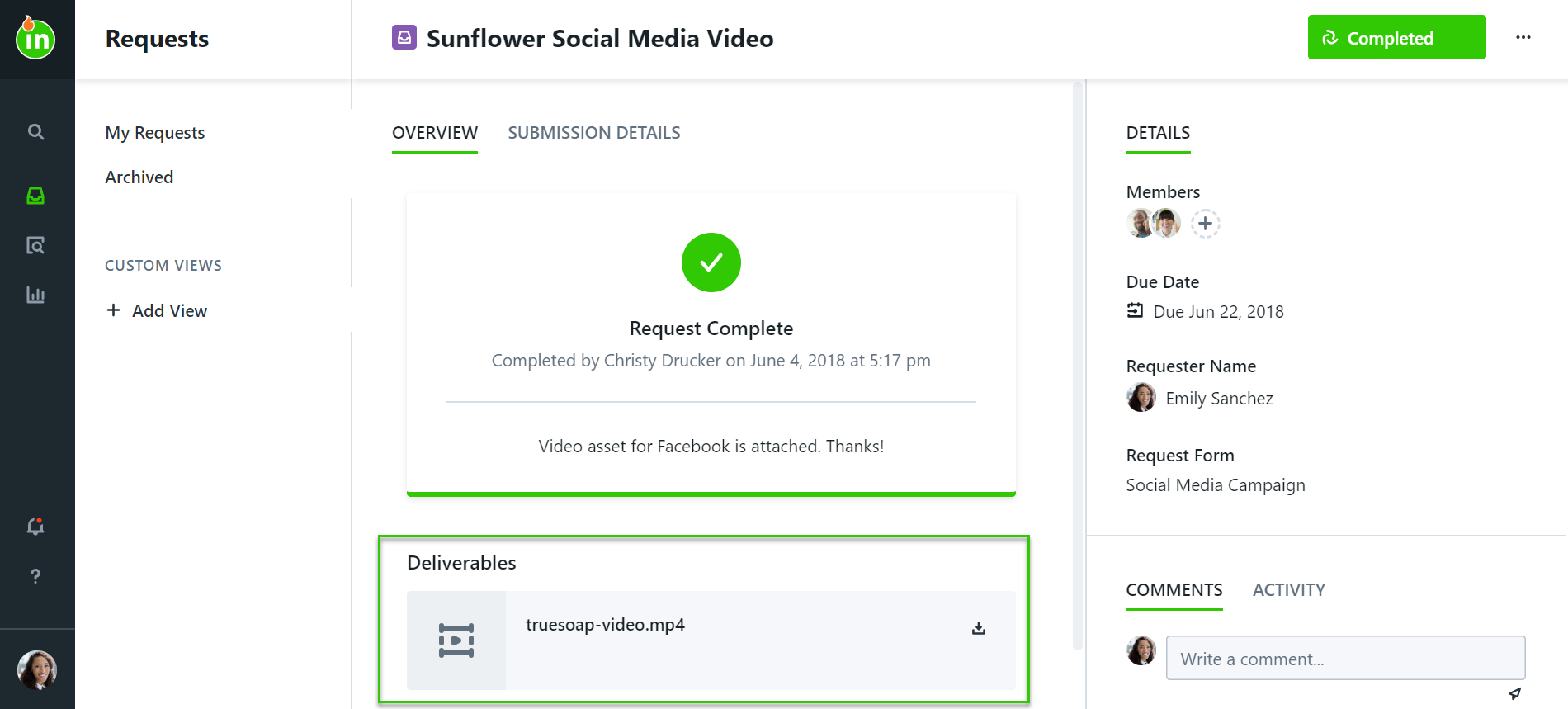To deliver the final files for a request, navigate to the associated work item and click on the status link to change it to Completed.
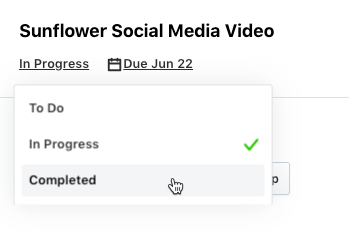
When the work item is tied to a request, a modal will appear allowing you to upload final assets and provide a message to the requester.
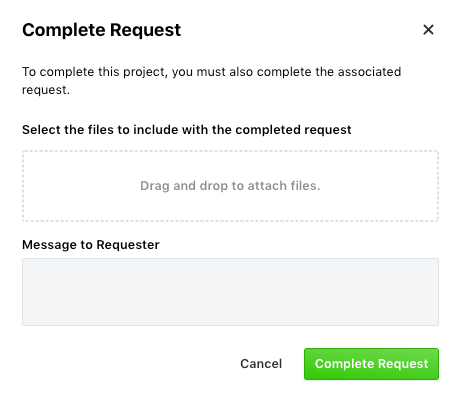
If there were any uploaded task, proof, or project files, they will automatically appear in the modal. Note: This will not include proof assets.
Simply check the box to the left of the file(s) you would like to include. If your final asset has not yet been attached, drag and drop the necessary file(s) into the available field. If you would like to browse your computer file menu instead, start by clicking on the drag and drop field.
Enter a Message to Requester and click Complete Request to finalize completion and notify the requester of the delivered materials.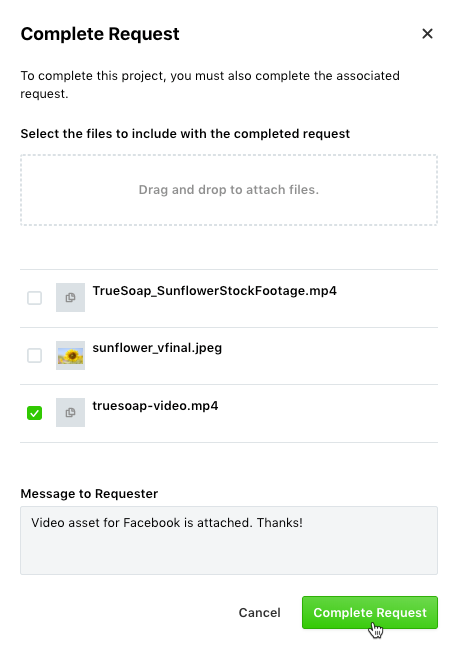
Once the work item has been completed, the requester will see an updated view of the request details including the customized message and link(s) to download the final assets. The requester can continue to collaborate with the team as needed after the request is deleted.