From the review environment, reviewers can generate and download a PDF of assets including comments, annotations and approval statuses. You can access that option (called "Print") via the Proof Options menu in the top left-hand corner.

When you select Print, you will then be prompted to select an option to 'Print All Pages' or 'Choose Pages to Print' to include in your PDF report.
The Choose Pages menu will allow you to select the individual pages for your PDF via a checkbox.
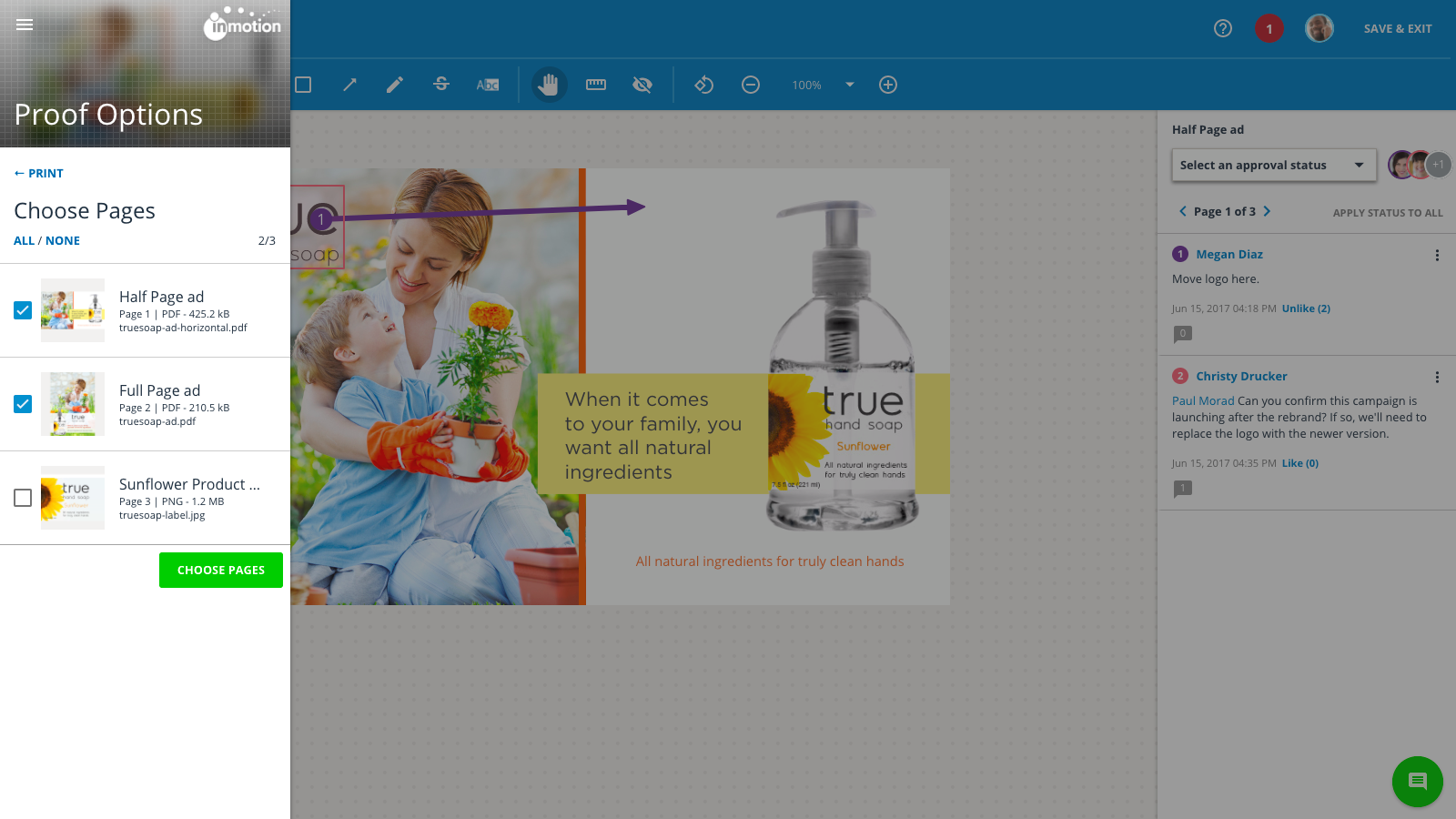
Once you have selected the pages you would like to include, click CHOOSE PAGES and then click the final PRINT button. Banners will then appear at the bottom of the review environment indicating PDF preparation and readiness. Once the PDF is ready to download, you will select the PRINT button located in the green banner at the bottom center of the screen.
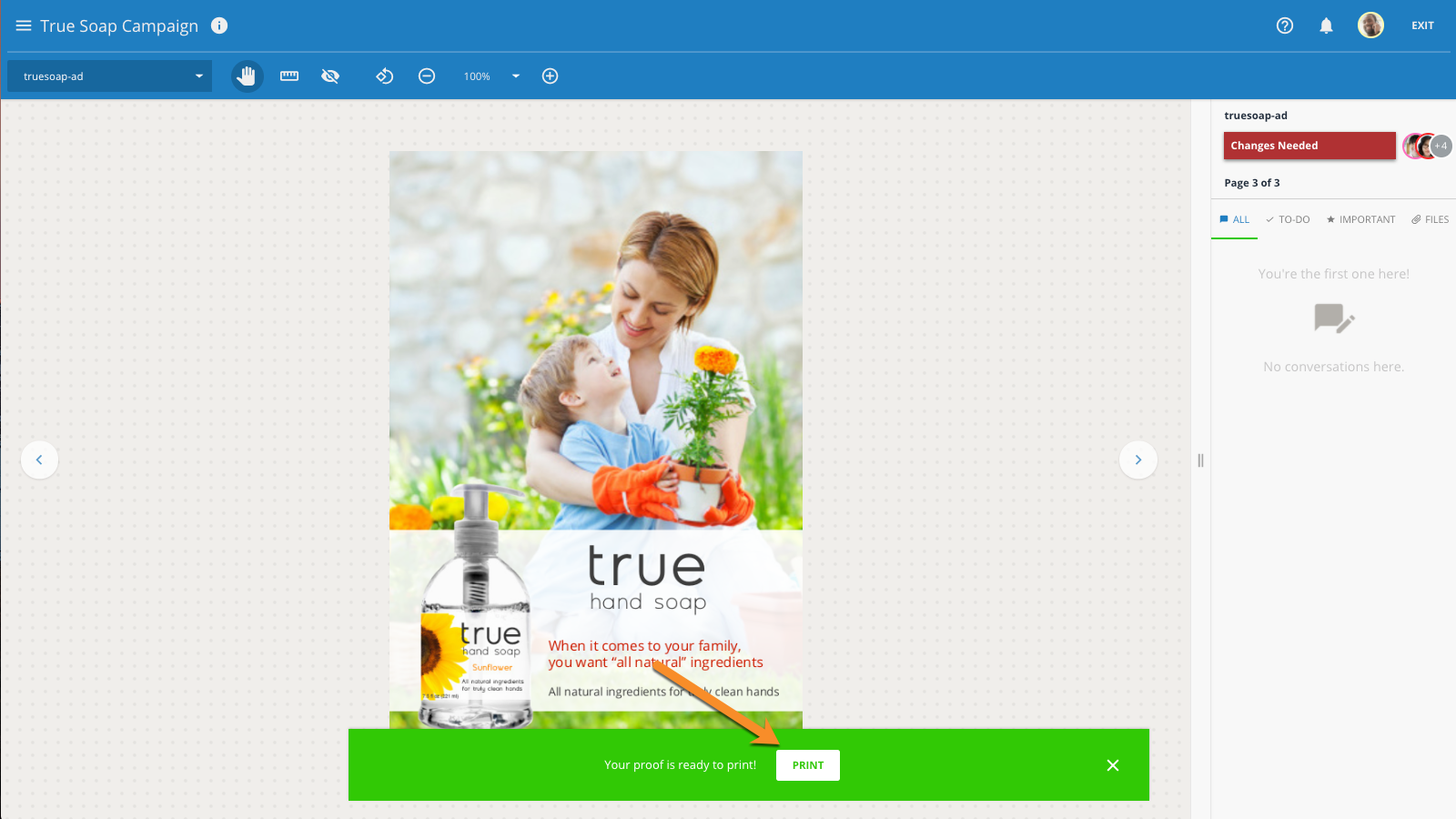
The generated PDF file will include a cover page with a summary of reviewer approval statuses. Each subsequent page will then show images of the included assets with annotations alongside reviewer collaboration.


If you would like the proof assets without annotations, you have the option to Download Proof.